1. On your computer, go to peeks.com and log in.
2. In the left sidebar, select the Desktop Streaming option.
3. You’ll be asked to download OBS (https://obsproject.com/download) which is a program you will need in order to stream from your computer.
4. After downloading and opening OBS, under Sources on the bottom left you can set up your video sources such as a Video Capture Device (e.g. webcam).
5. Once your video source is set up, tap the Settings option on the bottom right. Select the Stream menu option on the left.
6. On the right side of the screen, for Stream Type, select Custom Streaming Server.
7. Go back to the peeks.com Desktop Streaming page. If this is the first time you are streaming, you should see a URL and a Key listed. If you have streamed previously on the website or in the app, you will need to click the gear icon on the right side to show your stream URL and Key.
8. Copy the stream URL from the website, go back to OBS, and paste this into the URL field.
9. Copy the Key from the website, go back to OBS, and paste this into the Key field.
At this point we would advise you change a couple of more settings.
10. Select the Output menu option on the left. Change Video Bitrate to 2500 and Audio Bitrate to 128. Encoder preset can be set to ultrafast.
11. Select the Video menu option on the left. Change the Base Resolution and Output Resolution to 1280×720.
12. Press OK on the bottom right to save all of the settings that you’ve just changed from steps 6 to 11.
All of your settings should be ready now. When you are prepared to stream, press the Start Streaming button on the bottom right.
You should now be able to go back to the Peeks Desktop Streaming dashboard on the website. Please wait a few seconds and the web page should automatically reload and it will ask you to enter information such as your stream title, age rating, and other options for this stream. Once this is done, save the settings and when you’re ready, press the Go Live button and your stream will become available for users to view.